The Export “pnot” Data function embeds standard “pnot” resources created in Portfolio, such as keywords and description, directly into each selected item’s source file for use in programs like Photoshop.
Tip: Before exporting pnot data you may want to select the “Missing Files” command (Catalog > Missing Files) to find and update missing links to ensure that pnot data is exported for all the selected files.
Tip: You may also want to verify that the source files you want to add the data to are not stored on a CD or other write-protected volume and therefore cannot be updated with the new data.
To update item source files with “pnot” data:
Select the items whose source file you want to add “pnot” resources to.
Items whose source file cannot be found will be skipped.
Choose File > Export > pnot Data...
Select the data you would like to add to the source files. Options are: Thumbnail, Description, and Keywords.
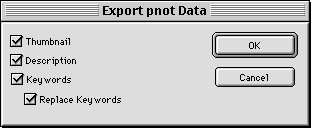
If you select Keywords, you can elect to replace any keywords currently embedded in the item’s source file, or append the keywords to the end of any existing list.
Click “OK.”
The data fields you selected will be written to the source files of the selected items.
When the export has been completed, Portfolio will display a summary of how many records were successfully updated.
For more information on the Macintosh “pnot” resource,
search the Apple’s Developer website at: ![]() http://www.apple.com/developer.
http://www.apple.com/developer.